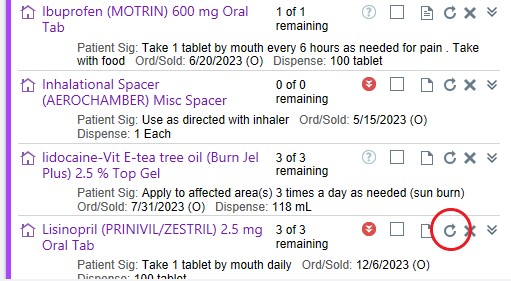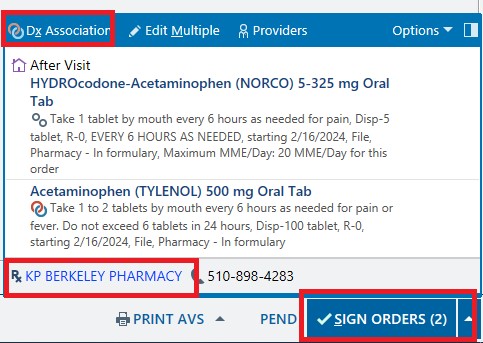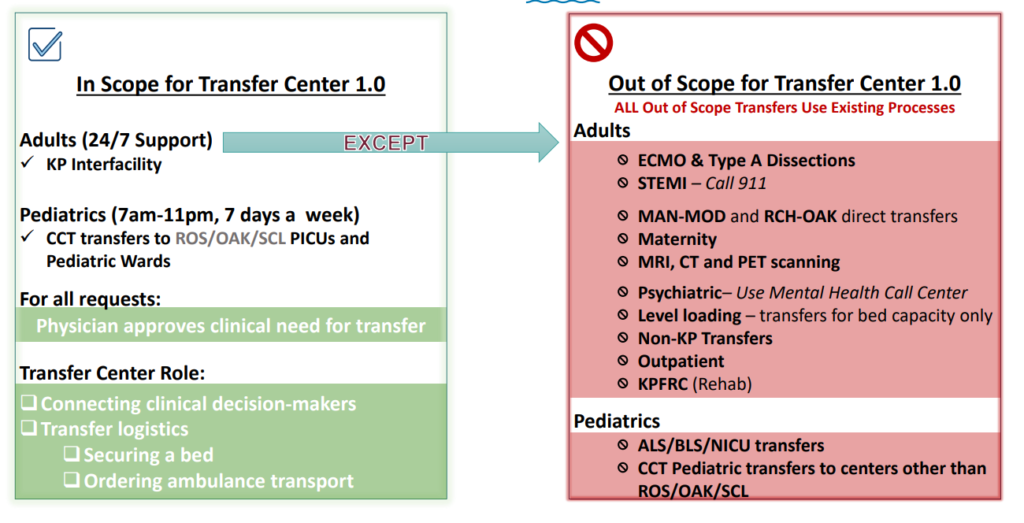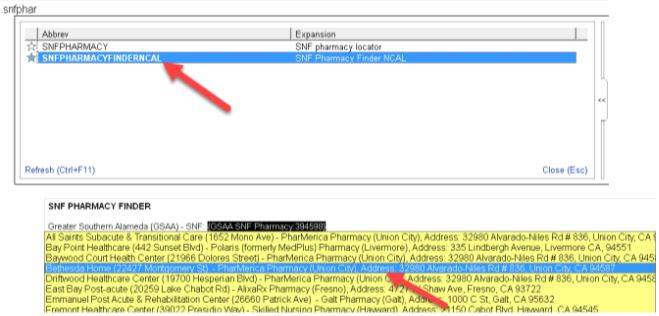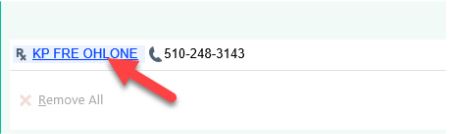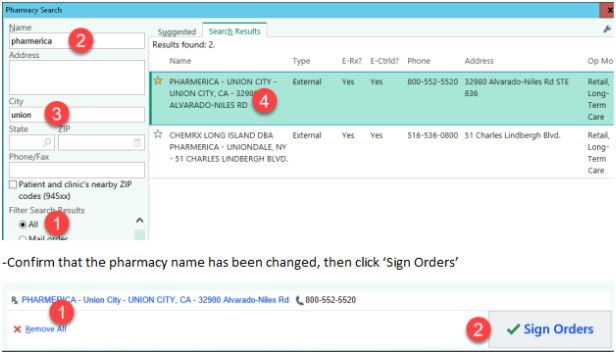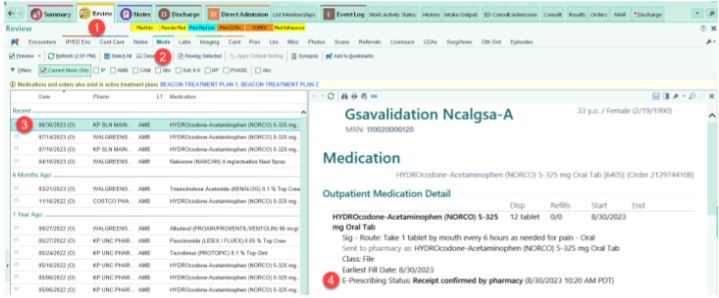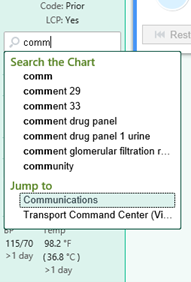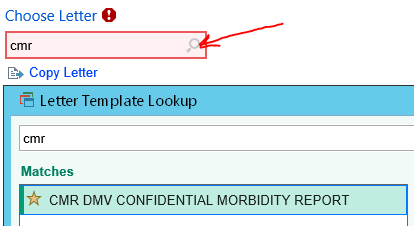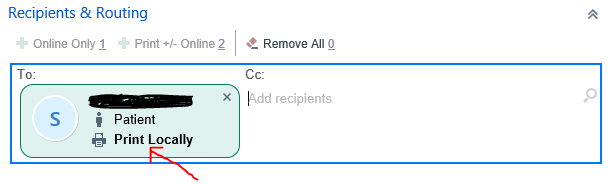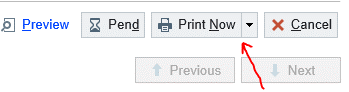Admitting Provider
- Patient evaluated and requires hospitalization
- If Unstable
- Perform H&P and Admit orders
- Is Stable
- Complete H&P, place admit orders, complete transfer summary using .GSAATransfersummary in hospital course of DC summ portion. Place transfer orders
Transferring Provider
Evaluate patient prior to transfer and ensure stable for transfer. Update transfer summary at time of discharge (if patient no transferred until the next day must be updated at time of transfer)
Receiving Provider
- Go to Direct Admission Navigator
- Choose option under “Patient is in a Hospital floor or ICU Bed”
- Select “Restart from Previous Admission”
- Review orders and complete admit order
- File H&P note and use .GSAAINTERVALHANDP. Reference the name of the admitting physician who completed the full H and P and transferring physician from prior encounter. Copy the prior H and P into your note.
Interval H&P Requirements
Patient must be examined at time of arrival to the receiving facility. Labs/imaging from the last time patient seen must be reviewed and any changes in physical exam or assessment/plan should be documented.
Guidance
• Please do not copy orders for transfers between SLN and FRE
• Please be mindful of duplicate orders if copying orders for other facilities (ensure no repeat imaging-ct head etc order, transfer orders continued)