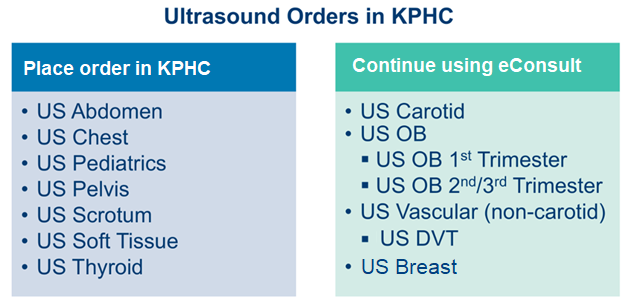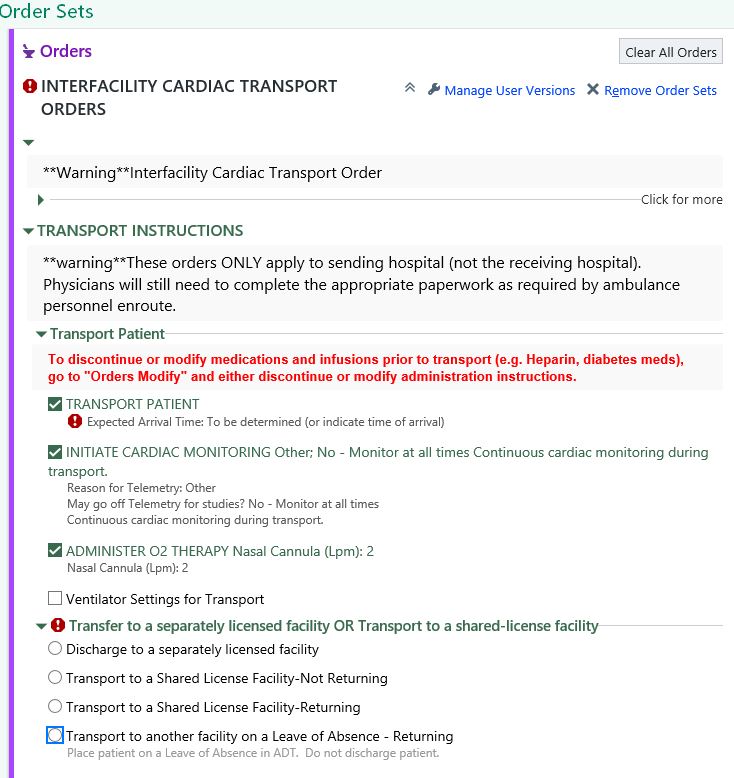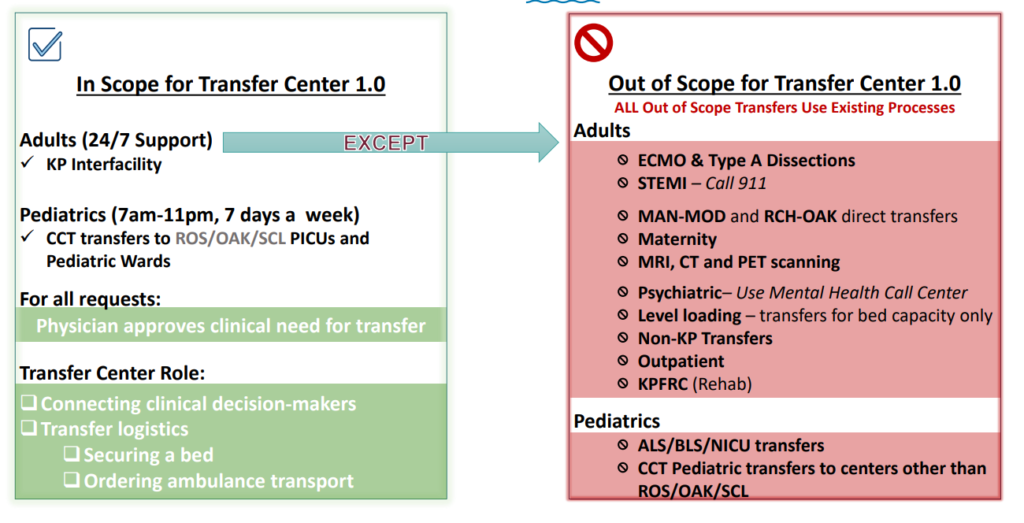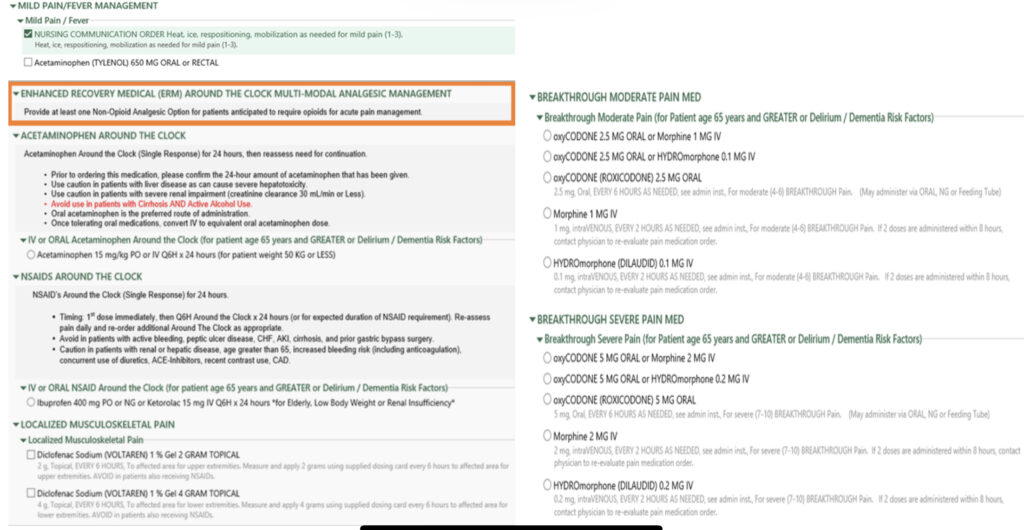Chart Chat is now an essential tool to be leveraged between clinician in order to provide high quality patient care. Below are recommendations created with the intent to improve the communication between clinicians via KP HealthConnect Chart Chat in Kaiser Permanente NCAL.
Best Practices for Clinician-to-Clinician Chart Chat
Chart chat messages should be clinical and concise. Send as few messages as possible to minimize disruptions.
Use Emojis instead of acknowledgements like “Thank you” and “Got it!”. Emojis result in fewer interruptions as they do not push notifications to members of a conversation.
In the Inpatient space, Chart Chat can be used to communicate urgent/emergently, but discretion should be used by the sender, and if it is felt that a 20 minute response time interval is too long, direct (phone call) communication may be a better option.
If your chat conversations last longer than a few messages or if there is a complex issue requiring significant background information or discussion, consider a phone call as a better option.
Attach the patient chart to the chat if you are messaging about a patient. This better delineates to the receiving provider which patient the message is about.
If your chart chat remains unread after a reasonable amount of time, consider reaching out to the person via another mode of communication.
Haiku Best Practices:
Allow “Push Notifications”
Allow “Break Through Do Not Disturb Availability”. This allows you to set your status to Do Not Disturb (you will not get alerts from non-clinicians) while still being able to get clinician-to-clinician alerts. Recommended for providers who are “On-Call”
Allow “Play Sound” which will allow you to hear a new chart chat alert if you are in Haiku (but not in Chart Chat).
Login to Haiku at the beginning of your workday, similar to how you login to your computer. Logging in before getting a new message will allow you to take advantage of “message preview” on your KP iPhone home screen as well as the quick jump to Chart Chat from the KP iPhone home screen and also ClinConnect Haiku icon.
Getting into the habit of setting your status helps minimize accidental off-hour alerts.
Understanding availability statuses for providers:
When messaging someone via Chart Chat, the receiving individual’s “Availability Status” appears beside their name.
During daytime hours:
Available: The provider user is logged into a KPHC workstation.
Busy: The default status when a provider user is not logged into KPHC. If the person is working clinically that day, they will likely see your message the next time they log into KPHC or look at Haiku on their mobile device. Most clinicians who carry mobile devices with KPHC loaded will get a notification on their device.
Do Not Disturb: You can set this status when you are in a procedure or are “on-call” after normal clinical hours. Additionally, surgeons will have this status set automatically based on their OR cases. Users will not receive notifications on their mobile devices while they are in “Do Not Disturb” status, except from other clinicians (provided they have allowed “Break Through Do Not Disturb Availability”. This setting is meant to convey to staff that they should not expect a quick response to their message.
Offline: Users are not reachable by Chart Chat when in this status. This status is manually set by the user.