KPHC Downtime
Downtime ProceduresI. Downtime (Saturday Sept 18th 2021 from 1 am to 3 am) - Code White announced by operator
- Log out of KPHC - No further documentation, nor order entry 1. Chart reviewing during downtime
2. Entering orders
3. Documentation
II. Recovery 1. KPHC is back online
2. Code White is cleared
|
- if you cannot find a certain paper orderset in ED or on hospital floors, you can click on the available ordersets below to open in PDF file and print a paper copy
- Admit, Discharge, and Transfer ADT Order
- Standard HBS Admission
- Standard ICU Admission
- Insulin Sliding Scale
- Hypoglycemia Protocol
- Non-cardiac Heparin Drip
- Cardiac Heparin Drip
- ACS
- DKA/HONK
- Transfusion
- Ischemic Stroke
- Post tPA Ischemic Stroke
- Severe Sepsis, Septic Shock, NICOM
- Click Here to get access to more ordersets not listed above
- you will not be able to 'jump' to Radiology studies from KPHC while the system is down
- for 'Log on to', choose 'Active Directory' option; for 'Location', choose 'Main Location' option
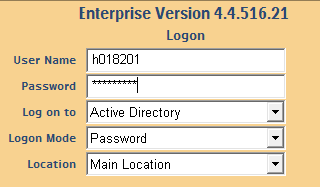
- MRN requires 8 digits so some MRN's may require leading 0
- some additional info from Radiology:
During Downtime
- Images and prelim interpretations will be available by accessing GSAA IntelliSpace Back-Up server directly.
- Fax your order to Radiology, on your ordering form, print your name, and your provider number. DO NOT use a common provider number. Technologists do not have time to call your department to determine who the true ordering clinician was during the recovery process.
- If you can’t access images/prelim report during the outage, call PACS support at 510-695-5696.
Recovery Process
- Technologists are to complete the Radiology Radiant recovery workflow before final interpretations will be given/available in Chart review.
- DO NOT discharge a patient before you ensure that the radiology recovery process is completed in KPHC Radiology system. We expect to finish the recovery process within 1 hour after KPHC is up and running. Please do call Radiology to find out if you can discharge your patient in KPHC system.
- If a patient is discharged in KPHC before the Radiology recovery process is completed, then your order will not be finalized as an Inpatient order or ED order. If such cases are to occur, Radiology will have to manually register your downtime order as outpatient orders in KPHC, which would be a non-compliance practice, in addition to a delayed report in KPHC.
- a downtime H/P template in Word is available; click here to open Downtime H/P Template
- click on the first field to type in your text, then click 'TAB' key on keyboard to move to the next field
- when done, use option 'Save As' to save, put patient's last name as the file name, and save the file to your computer desktop
- please print the H/P on paper as a backup, which can be used as signout to rounders in AM if KPHC is not back online in time
- once KPHC is back online, enter your H/P back into KPHC by opening Word document, copy and paste the content over
- pull in the Allergy, Past Medical History, Past Surgical History, Social History by using the smartphrase .gsaadowntimehp
- to complete your H/P, F2 to go through any fields/smartlinks not completed yet, such as PTA meds, Labs, Document Ambulatory/Chronic Problems
- delete the Word documents on your desktop when done
 , or
, or